Convert MUSE to PNG ANIMATED
Convert MUSE markup documents to PNG ANIMATED format, edit and optimize documents online and free.

Start uploading a MUSE markup document by clicking the Choose File button or drag & dropping your MUSE file.
For advanced customized conversion, use MUSE to PNG ANIMATED tools and click Convert.
After the convert is complete, click on the Download button to get your PNG ANIMATED image.
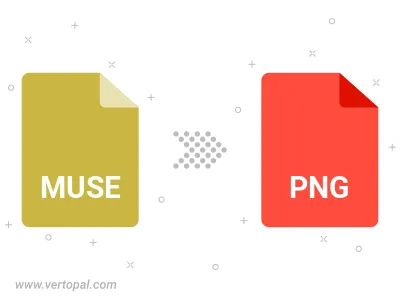
To change MUSE format to PNG ANIMATED, upload your MUSE file to proceed to the preview page. Use any available tools if you want to edit and manipulate your MUSE file. Click on the convert button and wait for the convert to complete. Download the converted PNG ANIMATED file afterward.
Follow steps below if you have installed Vertopal CLI on your macOS system.
cd to MUSE file location or include path to your input file.Follow steps below if you have installed Vertopal CLI on your Windows system.
cd to MUSE file location or include path to your input file.Follow steps below if you have installed Vertopal CLI on your Linux system.
cd to MUSE file location or include path to your input file.