Convert CIN to BMP
Convert CIN images to BMP format, edit and optimize images online and free.

BMP is a raster graphics file format developed by Microsoft Corporation in 1986. It was designed in early Windows editions to store bitmaps in a Device Independent Bitmap (DIB) file, making it easy for Windows to view it on different displays without using graphics adapters.
Choose any CIN image from your computer, or drag & drop a CIN file onto this page.
Pick any CIN to BMP tools if you need to edit your CIN file, then click the Convert button.
Wait for the converter to finish and download your BMP image.
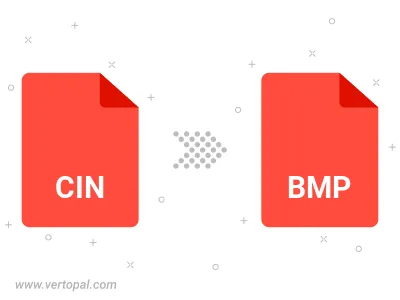
Rotate CIN to right (90° clockwise), to left (90° counter-clockwise), 180°, and convert it to BMP.
Flip CIN vertically and/or horizontally (flop), and convert it to BMP.
Convert CIN to BMP version 2, BMP version 3, or BMP version 4.
To change CIN format to BMP, upload your CIN file to proceed to the preview page. Use any available tools if you want to edit and manipulate your CIN file. Click on the convert button and wait for the convert to complete. Download the converted BMP file afterward.
Follow steps below if you have installed Vertopal CLI on your macOS system.
cd to CIN file location or include path to your input file.Follow steps below if you have installed Vertopal CLI on your Windows system.
cd to CIN file location or include path to your input file.Follow steps below if you have installed Vertopal CLI on your Linux system.
cd to CIN file location or include path to your input file.