Convert 3 (Man Page) to PSD
Convert 3 (Man Page) documents to PSD format, edit and optimize documents online and free.

The 3 file extension refers to Unix Section 3 manual pages, which document library functions in Unix-based systems. These manual pages, or man pages, provide detailed information about C library functions, excluding system call wrappers. Introduced as part of the Unix documentation system, they help users understand how to use various library functions effectively. You can view these files using the "man" utility or any text editor.
The PSD file extension stands for Photoshop Document, which is the native file format for Adobe Photoshop. It is primarily used to save graphics and images, preserving layers, masks, transparency, and other editing features, allowing for non-destructive editing. Introduced in 1988 with Photoshop's first release, PSD files have since become a standard in the graphic design and digital imaging industry due to their flexibility and support for various color modes and channels, including RGB, CMYK, and grayscale.
Start uploading a 3 (Man Page) document by clicking the Choose File button or drag & dropping your 3 (Man Page) file.
Check the file preview quickly and use 3 (Man Page) to PSD tools if you need to change the conversion settings.
After the convert is complete, click on the Download button to get your PSD image.
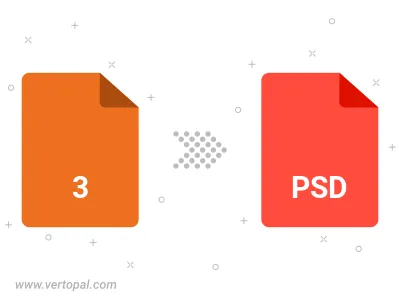
To change 3 format to PSD, upload your 3 file to proceed to the preview page. Use any available tools if you want to edit and manipulate your 3 file. Click on the convert button and wait for the convert to complete. Download the converted PSD file afterward.
Follow steps below if you have installed Vertopal CLI on your macOS system.
cd to 3 (Man Page) file location or include path to your input file.Follow steps below if you have installed Vertopal CLI on your Windows system.
cd to 3 (Man Page) file location or include path to your input file.Follow steps below if you have installed Vertopal CLI on your Linux system.
cd to 3 (Man Page) file location or include path to your input file.