Convert AVS to FL32
Convert AVS images to FL32 format, edit and optimize images online and free.

The AVS (Application Visualization System) X Image file format, developed by Stardent Computer for UNIX systems, is a high-end raster image format designed for scientific visualization and complex data representation. Its true-color images with an alpha channel provide superior image integrity and transparency capabilities, ensuring accurate and clear visual data. Despite the emergence of newer formats, AVS X Image's uncompressed nature maintains its relevance in professional IT applications.
The FL32 file extension stands for FilmLight Floating-point Image, used primarily within the Baselight color grading and finishing platform developed by FilmLight. This format supports high dynamic range imaging by utilizing 32-bit floating-point precision, ensuring accurate color representation and extensive post-production flexibility. Introduced to meet the demanding requirements of professional film and video production, FL32 files facilitate advanced color correction and visual effects workflows, maintaining high fidelity throughout the editing process.
Choose your AVS image for uploading to our AVS converter.
Pick any AVS to FL32 tools if you need to edit your AVS file, then click the Convert button.
After the convert is complete, click on the Download button to get your FL32 image.
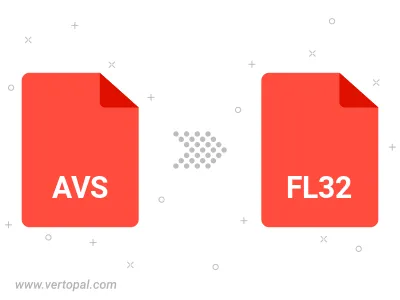
To change AVS format to FL32, upload your AVS file to proceed to the preview page. Use any available tools if you want to edit and manipulate your AVS file. Click on the convert button and wait for the convert to complete. Download the converted FL32 file afterward.
Follow steps below if you have installed Vertopal CLI on your macOS system.
cd to AVS file location or include path to your input file.Follow steps below if you have installed Vertopal CLI on your Windows system.
cd to AVS file location or include path to your input file.Follow steps below if you have installed Vertopal CLI on your Linux system.
cd to AVS file location or include path to your input file.