Convert AVS to HRZ
Convert AVS images to HRZ format, edit and optimize images online and free.

The AVS (Application Visualization System) X Image file format, developed by Stardent Computer for UNIX systems, is a high-end raster image format designed for scientific visualization and complex data representation. Its true-color images with an alpha channel provide superior image integrity and transparency capabilities, ensuring accurate and clear visual data. Despite the emergence of newer formats, AVS X Image's uncompressed nature maintains its relevance in professional IT applications.
The HRZ file extension is associated with Slow Scan Television (SSTV), a method used by amateur radio operators to transmit still images via radio waves. HRZ files store images rendered from SSTV audio signals, typically as 256x240 pixel RGB bitmaps. These files can be viewed using software like XnViewMP or Logipole Konverter. SSTV allows for the transmission of images over high-frequency bands using single-sideband modulation (SSB). The HRZ format is not widely produced by specific programs, but several image viewers support it.
Start uploading a AVS image by clicking the Choose File button or drag & dropping your AVS file.
For advanced customized conversion, use AVS to HRZ tools and click Convert.
Let the file convert, then you can download your HRZ file right afterward.
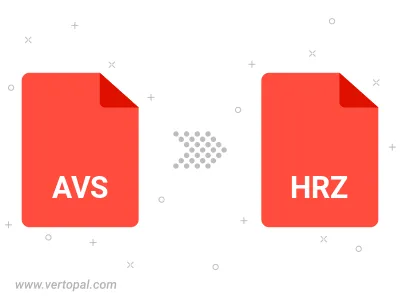
To change AVS format to HRZ, upload your AVS file to proceed to the preview page. Use any available tools if you want to edit and manipulate your AVS file. Click on the convert button and wait for the convert to complete. Download the converted HRZ file afterward.
Follow steps below if you have installed Vertopal CLI on your macOS system.
cd to AVS file location or include path to your input file.Follow steps below if you have installed Vertopal CLI on your Windows system.
cd to AVS file location or include path to your input file.Follow steps below if you have installed Vertopal CLI on your Linux system.
cd to AVS file location or include path to your input file.