Convert AVS to J2K
Convert AVS images to J2K format, edit and optimize images online and free.

The AVS (Application Visualization System) X Image file format, developed by Stardent Computer for UNIX systems, is a high-end raster image format designed for scientific visualization and complex data representation. Its true-color images with an alpha channel provide superior image integrity and transparency capabilities, ensuring accurate and clear visual data. Despite the emergence of newer formats, AVS X Image's uncompressed nature maintains its relevance in professional IT applications.
The J2K file extension stands for JPEG 2000 Code Stream Syntax, a part of the JPEG 2000 standard developed by the Joint Photographic Experts Group (JPEG). Introduced in 2000, JPEG 2000 offers superior image compression and quality compared to the original JPEG format. The J2K codestream is highly flexible, supporting both lossy and lossless compression, and allows for scalable decoding, which means images can be efficiently accessed at various resolutions and quality levels. This makes J2K ideal for applications requiring high-quality image storage and transmission, such as medical imaging, digital cinema, and satellite imagery.
Select the AVS image you want to process by browsing your computer.
Apply AVS to J2K tools on the preview page and finalize with Convert.
Once the J2K process is finished, the file will be ready for download.
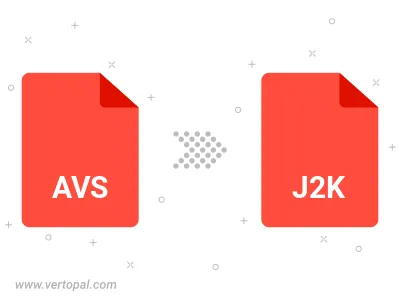
Use Vertopal CLI to process AVS image and export as J2K image.