Convert AVS to PCD
Convert AVS images to PCD format, edit and optimize images online and free.

The AVS (Application Visualization System) X Image file format, developed by Stardent Computer for UNIX systems, is a high-end raster image format designed for scientific visualization and complex data representation. Its true-color images with an alpha channel provide superior image integrity and transparency capabilities, ensuring accurate and clear visual data. Despite the emergence of newer formats, AVS X Image's uncompressed nature maintains its relevance in professional IT applications.
The PCD (Photo CD) file extension, developed by Kodak, is used for storing digital images on a Photo CD. This format was introduced in the early 1990s to digitize and archive physical photographs. PCD files contain high-resolution images scanned from film, typically at resolutions of 3072 x 2048 pixels or higher. These files are utilized for preserving, viewing, and editing images using compatible software. The PCD format supports 24-bit color and includes multiple resolutions within a single file, facilitating versatile image processing and archival purposes.
Drag and drop or manually select the AVS file from your system.
Adjust AVS to PCD settings with tools, then press Convert.
Download your PCD image once the conversion process is complete.
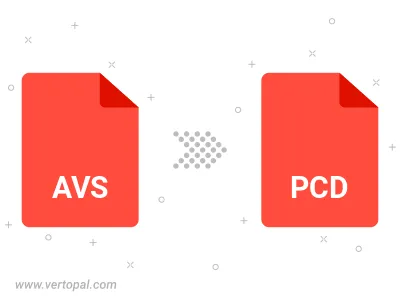
The Vertopal CLI ensures reliable conversion of AVS image into PCD image formats.
cd into the AVS file directory or provide the path.