Convert AVS to VDA
Convert AVS images to VDA format, edit and optimize images online and free.

The AVS (Application Visualization System) X Image file format, developed by Stardent Computer for UNIX systems, is a high-end raster image format designed for scientific visualization and complex data representation. Its true-color images with an alpha channel provide superior image integrity and transparency capabilities, ensuring accurate and clear visual data. Despite the emergence of newer formats, AVS X Image's uncompressed nature maintains its relevance in professional IT applications.
The VDA file extension, associated with Truevision Advanced Raster Graphics Adapter (TARGA), is a raster graphics file format developed by Truevision Inc. It was designed for high-color and true-color display on IBM-compatible PCs, supporting resolutions matching NTSC and PAL video formats. VDA files are used for digital photos, textures, and video editing, offering various color depths (8 to 32 bits) and alpha channel transparency. The format includes both lossless and lossy compression options, ensuring high-quality image preservation.
Choose your AVS image for uploading to our AVS converter.
Check the file preview quickly and use AVS to VDA tools if you need to change the conversion settings.
Wait a couple of seconds for the converter to do the hard job, then download your VDA file.
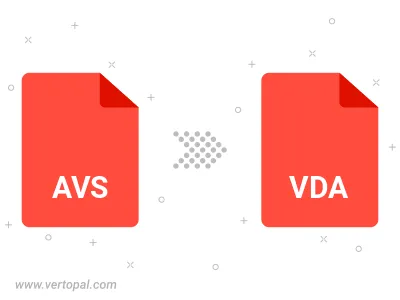
To change AVS format to VDA, upload your AVS file to proceed to the preview page. Use any available tools if you want to edit and manipulate your AVS file. Click on the convert button and wait for the convert to complete. Download the converted VDA file afterward.
Follow steps below if you have installed Vertopal CLI on your macOS system.
cd to AVS file location or include path to your input file.Follow steps below if you have installed Vertopal CLI on your Windows system.
cd to AVS file location or include path to your input file.Follow steps below if you have installed Vertopal CLI on your Linux system.
cd to AVS file location or include path to your input file.