Convert AVS to VIPS
Convert AVS images to VIPS format, edit and optimize images online and free.

The AVS (Application Visualization System) X Image file format, developed by Stardent Computer for UNIX systems, is a high-end raster image format designed for scientific visualization and complex data representation. Its true-color images with an alpha channel provide superior image integrity and transparency capabilities, ensuring accurate and clear visual data. Despite the emergence of newer formats, AVS X Image's uncompressed nature maintains its relevance in professional IT applications.
The VIPS (Virtual Image Processing System) file format, developed by the libvips library, is designed for high-performance image processing with low memory usage. It supports arbitrary metadata and is optimized for command-line operations. Although not widely supported by other programs, it serves as an efficient intermediate format for tasks like image inversion and gamma correction. The format includes a 64-byte header with basic fields such as image width and a set of band-interleaved scanlines for the image data.
Drag & drop any AVS file from your device or click the Choose File button to proceed.
Use any available convert tools on the preview page, and click Convert.
Once the convert is complete, you can download the final VIPS file.
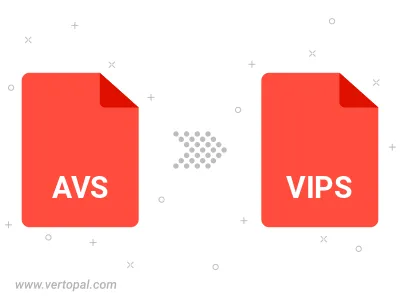
To change AVS format to VIPS, upload your AVS file to proceed to the preview page. Use any available tools if you want to edit and manipulate your AVS file. Click on the convert button and wait for the convert to complete. Download the converted VIPS file afterward.
Follow steps below if you have installed Vertopal CLI on your macOS system.
cd to AVS file location or include path to your input file.Follow steps below if you have installed Vertopal CLI on your Windows system.
cd to AVS file location or include path to your input file.Follow steps below if you have installed Vertopal CLI on your Linux system.
cd to AVS file location or include path to your input file.