Convert BMP to ART
Convert BMP images to ART format, edit and optimize images online and free.

The BMP (Bitmap Image) file extension is a raster graphics format used primarily for storing digital images. Developed by Microsoft, BMP files retain high image quality due to their lack of compression, making them ideal for preserving detailed and colorful images. Introduced in the early days of Windows, BMP's simplicity and widespread compatibility have cemented its role in digital imaging, despite being superseded by more efficient formats in many applications.
The ART file extension, associated with PFS: 1st Publisher, stands for "AOLpress Raster Technology". Developed by America Online (AOL), this format was designed to optimize image download speeds over slow internet connections by employing high compression ratios. ART files store single, highly compressed images, allowing for incremental rendering similar to progressive JPEGs. While it was useful in the past, the ART format has largely been replaced by more modern image formats.
Select any BMP image you wish to convert by clicking the Choose File button.
Use any available BMP to ART tools on the preview page and click Convert.
When the conversion status changes to successful, click on the Download button to get the final ART image.
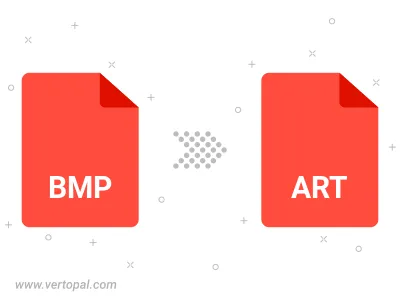
Rotate BMP to right (90° clockwise), to left (90° counter-clockwise), 180°, and convert it to ART.
Flip BMP vertically and/or horizontally (flop), and convert it to ART.
To change BMP format to ART, upload your BMP file to proceed to the preview page. Use any available tools if you want to edit and manipulate your BMP file. Click on the convert button and wait for the convert to complete. Download the converted ART file afterward.
Follow steps below if you have installed Vertopal CLI on your macOS system.
cd to BMP file location or include path to your input file.Follow steps below if you have installed Vertopal CLI on your Windows system.
cd to BMP file location or include path to your input file.Follow steps below if you have installed Vertopal CLI on your Linux system.
cd to BMP file location or include path to your input file.