Convert BMP to G4
Convert BMP images to G4 format, edit and optimize images online and free.

The BMP (Bitmap Image) file extension is a raster graphics format used primarily for storing digital images. Developed by Microsoft, BMP files retain high image quality due to their lack of compression, making them ideal for preserving detailed and colorful images. Introduced in the early days of Windows, BMP's simplicity and widespread compatibility have cemented its role in digital imaging, despite being superseded by more efficient formats in many applications.
The G4 file extension, standing for CCITT Group 4 Fax Image, is a specialized format used primarily for storing black-and-white facsimile (fax) images. Its origins trace back to the Consultative Committee for International Telegraphy and Telephony (CCITT), now known as the ITU-T, which developed the Group 4 standard in the 1980s to improve fax transmission efficiency over digital networks. This format employs a high compression ratio to reduce file size while maintaining image quality, making it ideal for archiving documents and transmitting faxes in professional and business environments.
Click Choose File and pick the BMP image required for conversion.
Finalize the BMP to G4 conversion by applying tools and clicking Convert.
When the G4 status is successful, download the file immediately.
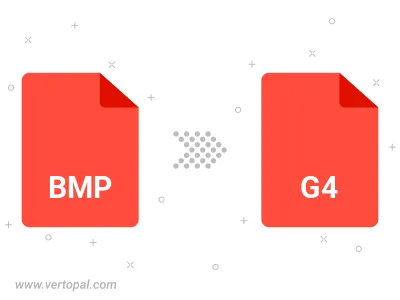
Rotate BMP to right (90° clockwise), to left (90° counter-clockwise), 180°, and convert it to G4.
Flip BMP vertically and/or horizontally (flop), and convert it to G4.
Vertopal CLI enables structured conversion from BMP image to G4 image.
cd to the BMP folder or include the path.