Convert BMP to TGA
Convert BMP images to TGA format, edit and optimize images online and free.

The BMP (Bitmap Image) file extension is a raster graphics format used primarily for storing digital images. Developed by Microsoft, BMP files retain high image quality due to their lack of compression, making them ideal for preserving detailed and colorful images. Introduced in the early days of Windows, BMP's simplicity and widespread compatibility have cemented its role in digital imaging, despite being superseded by more efficient formats in many applications.
The Truevision Graphics Adapter (TGA) file extension, also known as TARGA (Truevision Advanced Raster Graphics Adapter), is a raster graphics file format. Introduced by Truevision Inc. in 1984, it was initially designed for their TARGA and VISTA graphic cards, which were among the first cards capable of displaying true color (24-bit) images. TGA files are widely used in various professional applications, including video editing, game development, and computer imaging, due to their ability to store high-quality graphics and support for features like alpha channels, gamma correction, and HDR imaging. TGA remains a popular choice for professionals in the industry.
Drag and drop a BMP file into the upload area to start conversion.
Select customization options for BMP to TGA conversion, then click Convert.
After the TGA conversion finishes, click Download to retrieve the file.
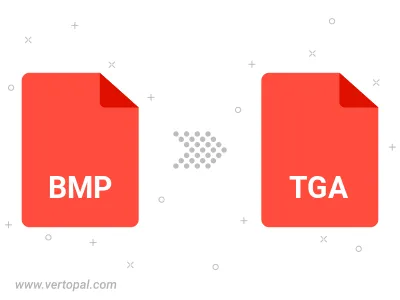
Rotate BMP to right (90° clockwise), to left (90° counter-clockwise), 180°, and convert it to TGA.
Flip BMP vertically and/or horizontally (flop), and convert it to TGA.
After setup, the Vertopal CLI tool converts BMP image seamlessly into TGA image.