Convert BMP to VICAR
Convert BMP images to VICAR format, edit and optimize images online and free.

The BMP (Bitmap Image) file extension is a raster graphics format used primarily for storing digital images. Developed by Microsoft, BMP files retain high image quality due to their lack of compression, making them ideal for preserving detailed and colorful images. Introduced in the early days of Windows, BMP's simplicity and widespread compatibility have cemented its role in digital imaging, despite being superseded by more efficient formats in many applications.
The VICAR (Video Image Communication and Retrieval) file extension is a specialized raster image format developed by NASA's Jet Propulsion Laboratory in 1966 to manage and process imaging data from unmanned planetary missions. It supports multi-dimensional scientific data, including spectroscopic, hyperspectral, and radar imagery, making it suitable for space exploration, biomedical imaging, and geological studies. The format includes metadata for data integrity and usability, and the software system is now open-source.
Click Choose File and pick the BMP image required for conversion.
Apply BMP to VICAR tools on the preview page and finalize with Convert.
Click Download after the VICAR conversion ends to get your file.
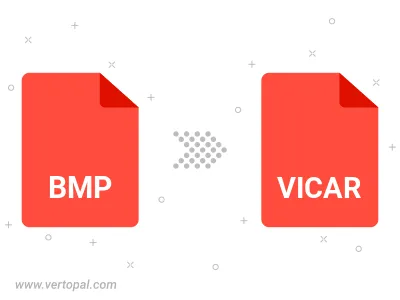
Rotate BMP to right (90° clockwise), to left (90° counter-clockwise), 180°, and convert it to VICAR.
Flip BMP vertically and/or horizontally (flop), and convert it to VICAR.
Vertopal CLI enables structured conversion from BMP image to VICAR image.