Convert CAL to DCX
Convert CAL images to DCX format, edit and optimize images online and free.

The CAL file extension, known as CALS (Continuous Acquisition and Life-cycle Support) Type 1 Image, is a 1-bit black-and-white raster image format developed by the U.S. Department of Defense in the mid-1980s to standardize graphics data interchange for military documentation. It is primarily used for storing and sharing monochrome images while retaining orientation metadata. The format supports both uncompressed and compressed (using CCITT Group 4 compression) images.
The DCX file extension, standing for ZSoft Multi-page Paintbrush Image, is a raster image format developed by ZSoft Corporation. It is primarily used for creating multi-page digital fax files, containing a sequence of PCX images. Each DCX file begins with a small header identifying the file, followed by multiple embedded PCX files. This format was widely adopted in early digital faxing and document imaging applications due to its ability to handle multiple pages within a single file.
Select a CAL image from your computer, or drag & drop it on the page.
Use any available convert tools on the preview page, and click Convert.
Wait a couple of seconds for the converter to do the hard job, then download your DCX file.
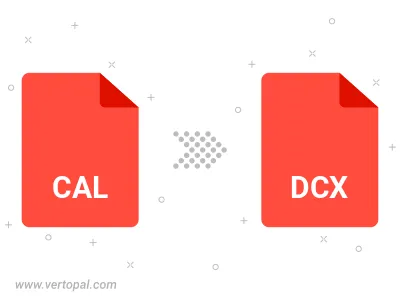
To change CAL format to DCX, upload your CAL file to proceed to the preview page. Use any available tools if you want to edit and manipulate your CAL file. Click on the convert button and wait for the convert to complete. Download the converted DCX file afterward.
Follow steps below if you have installed Vertopal CLI on your macOS system.
cd to CAL file location or include path to your input file.Follow steps below if you have installed Vertopal CLI on your Windows system.
cd to CAL file location or include path to your input file.Follow steps below if you have installed Vertopal CLI on your Linux system.
cd to CAL file location or include path to your input file.