Convert CAL to TXT BRAILLE
Convert CAL images to TXT BRAILLE format, edit and optimize images online and free.

The CAL file extension, known as CALS (Continuous Acquisition and Life-cycle Support) Type 1 Image, is a 1-bit black-and-white raster image format developed by the U.S. Department of Defense in the mid-1980s to standardize graphics data interchange for military documentation. It is primarily used for storing and sharing monochrome images while retaining orientation metadata. The format supports both uncompressed and compressed (using CCITT Group 4 compression) images.
The TXT file extension, associated with "Unicode Braille", is primarily used for files with Braille Unicode characters, allowing for the digital representation and accessibility of Braille text for visually impaired individuals. Historically, the use of Unicode Braille in TXT files has evolved to support diverse linguistic characters and symbols, enhancing compatibility across different platforms and devices. This standardization has facilitated broader adoption and improved accessibility in computer technology.
Choose the CAL image you wish to convert.
Use any available convert tools on the preview page, and click Convert.
Wait a couple of seconds for the converter to do the hard job, then download your TXT BRAILLE file.
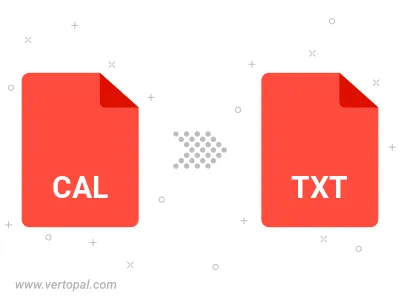
To change CAL format to TXT BRAILLE, upload your CAL file to proceed to the preview page. Use any available tools if you want to edit and manipulate your CAL file. Click on the convert button and wait for the convert to complete. Download the converted TXT BRAILLE file afterward.
Follow steps below if you have installed Vertopal CLI on your macOS system.
cd to CAL file location or include path to your input file.Follow steps below if you have installed Vertopal CLI on your Windows system.
cd to CAL file location or include path to your input file.Follow steps below if you have installed Vertopal CLI on your Linux system.
cd to CAL file location or include path to your input file.