Convert CAL to VST
Convert CAL images to VST format, edit and optimize images online and free.

The CAL file extension, known as CALS (Continuous Acquisition and Life-cycle Support) Type 1 Image, is a 1-bit black-and-white raster image format developed by the U.S. Department of Defense in the mid-1980s to standardize graphics data interchange for military documentation. It is primarily used for storing and sharing monochrome images while retaining orientation metadata. The format supports both uncompressed and compressed (using CCITT Group 4 compression) images.
The VST file extension, associated with Truevision Advanced Raster Graphics Adapter (TARGA), is a raster graphics file format developed by Truevision Inc. (now part of Avid Technology) in 1984. It was designed for high-color display support on IBM-compatible PCs and is commonly used for digital photos and textures. The format supports various color depths and includes an alpha channel for transparency. It remains popular in the video and animation industry due to its ability to handle large, high-quality images with minimal quality loss.
Choose the CAL image you want to convert by browsing your device.
Select tools to convert your CAL image into a VST image, then click Convert.
Wait for the converter to finalize, then access your VST image.
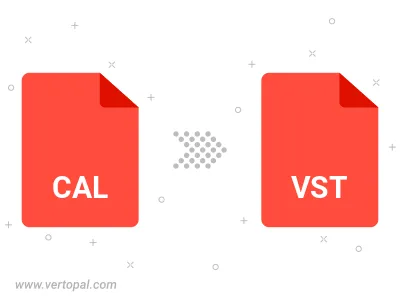
Prepare Vertopal CLI to process CAL image and deliver VST image.