Convert CALS to AVS
Convert CALS images to AVS format, edit and optimize images online and free.

The CALS (Continuous Acquisition and Life-cycle Support) Type 1 Image file format, developed by the United States Department of Defense in the mid-1980s, is a standard for storing raster (bit-mapped) image data, typically black-and-white. It ensures efficient data interchange and retention of orientation metadata. The format supports both uncompressed and compressed (using CCITT Group 4 compression) images. This standard was part of the broader CALS initiative aimed at improving electronic publishing and data management within the federal government.
The AVS (Application Visualization System) X Image file format, developed by Stardent Computer for UNIX systems, is a high-end raster image format designed for scientific visualization and complex data representation. Its true-color images with an alpha channel provide superior image integrity and transparency capabilities, ensuring accurate and clear visual data. Despite the emergence of newer formats, AVS X Image's uncompressed nature maintains its relevance in professional IT applications.
Click Choose File and pick the CALS image required for conversion.
Refine the CALS image using tools before converting to AVS.
Once the AVS process is finished, the file will be ready for download.
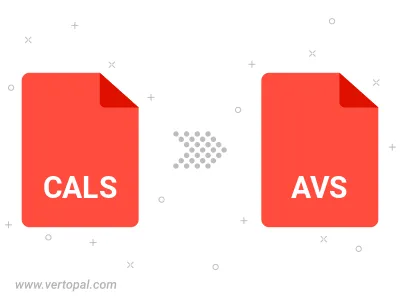
Vertopal CLI enables structured conversion from CALS image to AVS image.
cd to reach the CALS folder or reference the path.