Convert CALS to VICAR
Convert CALS images to VICAR format, edit and optimize images online and free.

The CALS (Continuous Acquisition and Life-cycle Support) Type 1 Image file format, developed by the United States Department of Defense in the mid-1980s, is a standard for storing raster (bit-mapped) image data, typically black-and-white. It ensures efficient data interchange and retention of orientation metadata. The format supports both uncompressed and compressed (using CCITT Group 4 compression) images. This standard was part of the broader CALS initiative aimed at improving electronic publishing and data management within the federal government.
The VICAR (Video Image Communication and Retrieval) file extension is a specialized raster image format developed by NASA's Jet Propulsion Laboratory in 1966 to manage and process imaging data from unmanned planetary missions. It supports multi-dimensional scientific data, including spectroscopic, hyperspectral, and radar imagery, making it suitable for space exploration, biomedical imaging, and geological studies. The format includes metadata for data integrity and usability, and the software system is now open-source.
Drag and drop a CALS file into the upload area to start conversion.
Select customization options for CALS to VICAR conversion, then click Convert.
Finalize the VICAR image conversion and proceed with downloading the file.
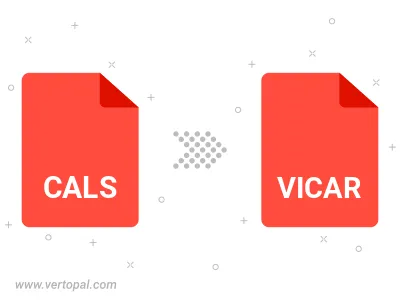
After setup, the Vertopal CLI tool converts CALS image seamlessly into VICAR image.