Convert CR2 to HRZ
Convert CR2 images to HRZ format, edit and optimize images online and free.

The CR2 (Canon Raw 2) file extension, developed by Canon Inc., is a digital image format used for capturing high-quality raw data from a camera's sensor. Introduced in 2004 with the Canon EOS-1D Mark II, the CR2 format preserves all the original details and metadata, allowing for extensive post-processing flexibility. It is preferred by professional photographers and IT specialists in image processing for its ability to retain maximum image information, facilitating enhanced editing and manipulation capabilities. The CR2 files are integral to workflows that require precision and detail, making them indispensable in fields like digital photography, imaging technology, and computer graphics.
The HRZ file extension is associated with Slow Scan Television (SSTV), a method used by amateur radio operators to transmit still images via radio waves. HRZ files store images rendered from SSTV audio signals, typically as 256x240 pixel RGB bitmaps. These files can be viewed using software like XnViewMP or Logipole Konverter. SSTV allows for the transmission of images over high-frequency bands using single-sideband modulation (SSB). The HRZ format is not widely produced by specific programs, but several image viewers support it.
Select any CR2 image you wish to convert by clicking the Choose File button.
For an advanced conversion, use the CR2 to HRZ optional tools available on the preview page and click the Convert button.
When the conversion status changes to successful, click on the Download button to get the final HRZ image.
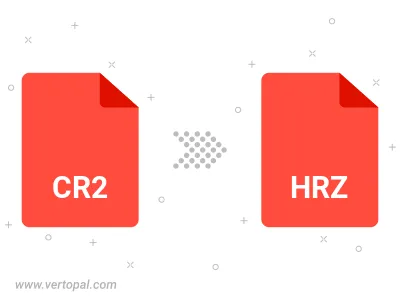
To change CR2 format to HRZ, upload your CR2 file to proceed to the preview page. Use any available tools if you want to edit and manipulate your CR2 file. Click on the convert button and wait for the convert to complete. Download the converted HRZ file afterward.
Follow steps below if you have installed Vertopal CLI on your macOS system.
cd to CR2 file location or include path to your input file.Follow steps below if you have installed Vertopal CLI on your Windows system.
cd to CR2 file location or include path to your input file.Follow steps below if you have installed Vertopal CLI on your Linux system.
cd to CR2 file location or include path to your input file.