Convert CRW to AVS
Convert CRW images to AVS format, edit and optimize images online and free.

The CRW file extension stands for Canon Raw CIFF Image Format, a raw image file format used by Canon digital cameras. Developed to store uncompressed and unprocessed images, CRW files offer high-quality image data that can be edited with Canon's software or third-party editors like Adobe Photoshop. Introduced by Canon, this format has been largely superseded by newer formats like CR2 and CR3 but remains significant in the history of digital photography for its role in preserving image integrity.
The AVS (Application Visualization System) X Image file format, developed by Stardent Computer for UNIX systems, is a high-end raster image format designed for scientific visualization and complex data representation. Its true-color images with an alpha channel provide superior image integrity and transparency capabilities, ensuring accurate and clear visual data. Despite the emergence of newer formats, AVS X Image's uncompressed nature maintains its relevance in professional IT applications.
Select a CRW image from your computer, or drag & drop it on the page.
For advanced customized conversion, use CRW to AVS tools and click Convert.
After the convert is complete, click on the Download button to get your AVS image.
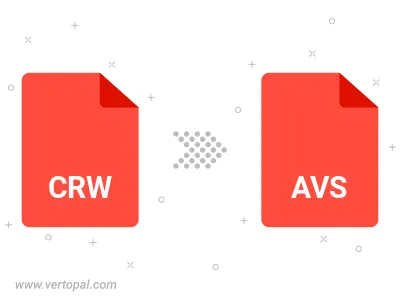
To change CRW format to AVS, upload your CRW file to proceed to the preview page. Use any available tools if you want to edit and manipulate your CRW file. Click on the convert button and wait for the convert to complete. Download the converted AVS file afterward.
Follow steps below if you have installed Vertopal CLI on your macOS system.
cd to CRW file location or include path to your input file.Follow steps below if you have installed Vertopal CLI on your Windows system.
cd to CRW file location or include path to your input file.Follow steps below if you have installed Vertopal CLI on your Linux system.
cd to CRW file location or include path to your input file.