Convert CRW to DCX
Convert CRW images to DCX format, edit and optimize images online and free.

The CRW file extension stands for Canon Raw CIFF Image Format, a raw image file format used by Canon digital cameras. Developed to store uncompressed and unprocessed images, CRW files offer high-quality image data that can be edited with Canon's software or third-party editors like Adobe Photoshop. Introduced by Canon, this format has been largely superseded by newer formats like CR2 and CR3 but remains significant in the history of digital photography for its role in preserving image integrity.
The DCX file extension, standing for ZSoft Multi-page Paintbrush Image, is a raster image format developed by ZSoft Corporation. It is primarily used for creating multi-page digital fax files, containing a sequence of PCX images. Each DCX file begins with a small header identifying the file, followed by multiple embedded PCX files. This format was widely adopted in early digital faxing and document imaging applications due to its ability to handle multiple pages within a single file.
Click Choose File and pick the CRW image required for conversion.
Select tools to convert your CRW image into a DCX image, then click Convert.
Wait for the converter to finalize, then access your DCX image.
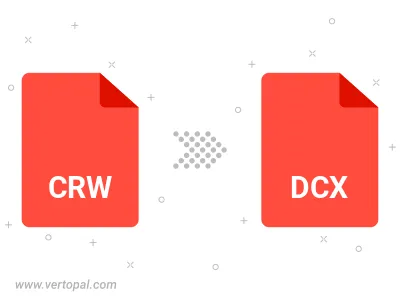
To change CRW format to DCX, upload your CRW file to proceed to the preview page. Use any available tools if you want to edit and manipulate your CRW file. Click on the convert button and wait for the convert to complete. Download the converted DCX file afterward.
Vertopal CLI enables structured conversion from CRW image to DCX image.