Convert DCM to APNG (Animated PNG)
Convert DCM images to APNG (Animated PNG) format, edit and optimize images online and free.

DCM, short for Digital Imaging and Communications in Medicine, is a file extension used for medical imaging data. Originating from the DICOM standard developed by the National Electrical Manufacturers Association in collaboration with the American College of Radiology in the 1980s, it facilitates the storage, transmission, and management of medical images and related information across various devices. Its uses span hospitals and clinics, where it integrates imaging modalities like MRI, CT scans, and X-rays, ensuring interoperability and enhancing diagnostic accuracy and efficiency.
Animated Portable Network Graphics (APNG) is an extension of the Portable Network Graphics (PNG) format designed to support animated images. Introduced in 2004, APNG allows for animated sequences while retaining backward compatibility with non-animated PNG files. This format is utilized for its lossless compression, making it ideal for web graphics where image quality is paramount. APNG files are widely used for animated icons, logos, and other elements that benefit from high-quality animations without the artifacts common in GIF files. Its concise, efficient structure makes it a preferred choice among developers and designers focused on optimizing web performance.
Select a DCM image from your computer, or drag & drop it on the page.
Use any available DCM to APNG (Animated PNG) tools on the preview page and click Convert.
You will be redirected to the download page to see the conversion status and download your APNG (Animated PNG) file.
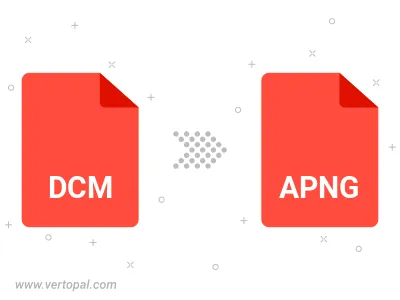
To change DCM format to APNG, upload your DCM file to proceed to the preview page. Use any available tools if you want to edit and manipulate your DCM file. Click on the convert button and wait for the convert to complete. Download the converted APNG file afterward.
Follow steps below if you have installed Vertopal CLI on your macOS system.
cd to DCM file location or include path to your input file.Follow steps below if you have installed Vertopal CLI on your Windows system.
cd to DCM file location or include path to your input file.Follow steps below if you have installed Vertopal CLI on your Linux system.
cd to DCM file location or include path to your input file.