Convert DCM to BMP
Convert DCM images to BMP format, edit and optimize images online and free.

DCM, short for Digital Imaging and Communications in Medicine, is a file extension used for medical imaging data. Originating from the DICOM standard developed by the National Electrical Manufacturers Association in collaboration with the American College of Radiology in the 1980s, it facilitates the storage, transmission, and management of medical images and related information across various devices. Its uses span hospitals and clinics, where it integrates imaging modalities like MRI, CT scans, and X-rays, ensuring interoperability and enhancing diagnostic accuracy and efficiency.
The BMP (Bitmap Image) file extension is a raster graphics format used primarily for storing digital images. Developed by Microsoft, BMP files retain high image quality due to their lack of compression, making them ideal for preserving detailed and colorful images. Introduced in the early days of Windows, BMP's simplicity and widespread compatibility have cemented its role in digital imaging, despite being superseded by more efficient formats in many applications.
Select the DCM image you want to process by browsing your computer.
Adjust DCM to BMP settings with tools, then press Convert.
Allow the system to complete the BMP conversion, then download your file.
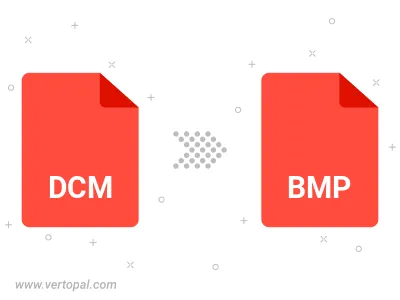
Rotate DCM to right (90° clockwise), to left (90° counter-clockwise), 180°, and convert it to BMP.
Flip DCM vertically and/or horizontally (flop), and convert it to BMP.
Convert DCM to BMP version 2, BMP version 3, or BMP version 4.
Use Vertopal CLI to process DCM image and export as BMP image.
cd into the DCM file directory or provide the path.