Convert DCM to CALS
Convert DCM images to CALS format, edit and optimize images online and free.

DCM, short for Digital Imaging and Communications in Medicine, is a file extension used for medical imaging data. Originating from the DICOM standard developed by the National Electrical Manufacturers Association in collaboration with the American College of Radiology in the 1980s, it facilitates the storage, transmission, and management of medical images and related information across various devices. Its uses span hospitals and clinics, where it integrates imaging modalities like MRI, CT scans, and X-rays, ensuring interoperability and enhancing diagnostic accuracy and efficiency.
The CALS (Continuous Acquisition and Life-cycle Support) Type 1 Image file format, developed by the United States Department of Defense in the mid-1980s, is a standard for storing raster (bit-mapped) image data, typically black-and-white. It ensures efficient data interchange and retention of orientation metadata. The format supports both uncompressed and compressed (using CCITT Group 4 compression) images. This standard was part of the broader CALS initiative aimed at improving electronic publishing and data management within the federal government.
Start uploading a DCM image by clicking the Choose File button or drag & dropping your DCM file.
For an advanced conversion, use the DCM to CALS optional tools available on the preview page and click the Convert button.
Wait a few moments for the converter to complete its job, then download your CALS file.
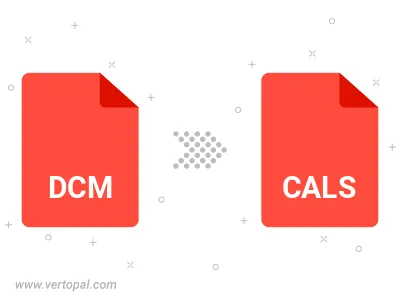
To change DCM format to CALS, upload your DCM file to proceed to the preview page. Use any available tools if you want to edit and manipulate your DCM file. Click on the convert button and wait for the convert to complete. Download the converted CALS file afterward.
Follow steps below if you have installed Vertopal CLI on your macOS system.
cd to DCM file location or include path to your input file.Follow steps below if you have installed Vertopal CLI on your Windows system.
cd to DCM file location or include path to your input file.Follow steps below if you have installed Vertopal CLI on your Linux system.
cd to DCM file location or include path to your input file.