Convert DCM to CIN
Convert DCM images to CIN format, edit and optimize images online and free.

DCM, short for Digital Imaging and Communications in Medicine, is a file extension used for medical imaging data. Originating from the DICOM standard developed by the National Electrical Manufacturers Association in collaboration with the American College of Radiology in the 1980s, it facilitates the storage, transmission, and management of medical images and related information across various devices. Its uses span hospitals and clinics, where it integrates imaging modalities like MRI, CT scans, and X-rays, ensuring interoperability and enhancing diagnostic accuracy and efficiency.
The CIN file extension stands for Kodak Cineon Bitmap Image, a format developed by Kodak in 1992 to digitize film images for electronic compositing, manipulation, and enhancement. It stores a single frame from a motion picture or video data stream with 10-bit color depth per RGB channel. Although the Cineon System is now discontinued, the format is still used in visual effects and film restoration. CIN files can be opened and converted using applications like Adobe Photoshop and XnViewMP.
Click Choose File to upload a DCM image from your device.
Select tools to convert your DCM image into a CIN image, then click Convert.
Download your CIN image once the conversion process is complete.
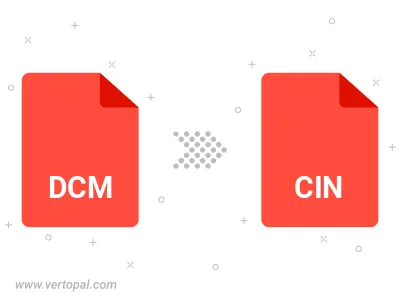
Vertopal CLI manages conversion from DCM image into CIN image once installed.