Convert DCM to DCX
Convert DCM images to DCX format, edit and optimize images online and free.

DCM, short for Digital Imaging and Communications in Medicine, is a file extension used for medical imaging data. Originating from the DICOM standard developed by the National Electrical Manufacturers Association in collaboration with the American College of Radiology in the 1980s, it facilitates the storage, transmission, and management of medical images and related information across various devices. Its uses span hospitals and clinics, where it integrates imaging modalities like MRI, CT scans, and X-rays, ensuring interoperability and enhancing diagnostic accuracy and efficiency.
The DCX file extension, standing for ZSoft Multi-page Paintbrush Image, is a raster image format developed by ZSoft Corporation. It is primarily used for creating multi-page digital fax files, containing a sequence of PCX images. Each DCX file begins with a small header identifying the file, followed by multiple embedded PCX files. This format was widely adopted in early digital faxing and document imaging applications due to its ability to handle multiple pages within a single file.
Drag and drop a DCM file into the upload area to start conversion.
Refine the DCM image using tools before converting to DCX.
Click Download after the DCX conversion ends to get your file.
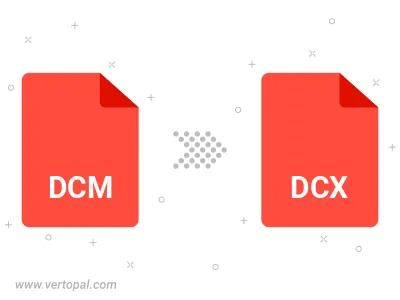
After setup, the Vertopal CLI tool converts DCM image seamlessly into DCX image.
cd to reach the DCM folder or reference the path.