Convert DCM to GIF
Convert DCM images to GIF format, edit and optimize images online and free.

DCM, short for Digital Imaging and Communications in Medicine, is a file extension used for medical imaging data. Originating from the DICOM standard developed by the National Electrical Manufacturers Association in collaboration with the American College of Radiology in the 1980s, it facilitates the storage, transmission, and management of medical images and related information across various devices. Its uses span hospitals and clinics, where it integrates imaging modalities like MRI, CT scans, and X-rays, ensuring interoperability and enhancing diagnostic accuracy and efficiency.
The Graphics Interchange Format (GIF) is a bitmap image format developed by CompuServe in 1987. It is widely used for its support of animated images, allowing for the compression of graphics with low file sizes and without compromising quality. It's particularly popular on the internet for memes, short animations, and simple graphics due to its ability to loop animations seamlessly. GIFs support up to 256 colors and use the LZW compression algorithm to minimize file size. The format's historical significance lies in its ability to efficiently store and transmit images in an era of slower internet speeds and remains a staple in digital communication and web design today.
Upload a DCM image by dragging it into the designated area.
Refine the DCM image using tools before converting to GIF.
Click Download after the GIF conversion ends to get your file.
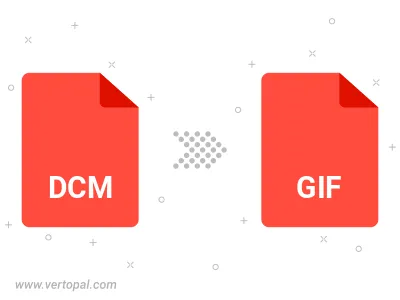
Convert DCM to GIF version 87a (GIF87a), or GIF version 89a (GIF89a).
Convert DCM to interlaced GIF.
To change DCM format to GIF, upload your DCM file to proceed to the preview page. Use any available tools if you want to edit and manipulate your DCM file. Click on the convert button and wait for the convert to complete. Download the converted GIF file afterward.
Execute Vertopal CLI commands to convert DCM image into GIF image.
cd to reach the DCM folder or reference the path.