Convert DCM to ISOBRL6
Convert DCM images to ISOBRL6 format, edit and optimize images online and free.

DCM, short for Digital Imaging and Communications in Medicine, is a file extension used for medical imaging data. Originating from the DICOM standard developed by the National Electrical Manufacturers Association in collaboration with the American College of Radiology in the 1980s, it facilitates the storage, transmission, and management of medical images and related information across various devices. Its uses span hospitals and clinics, where it integrates imaging modalities like MRI, CT scans, and X-rays, ensuring interoperability and enhancing diagnostic accuracy and efficiency.
The ISOBRL6 file extension, short for ISO/TR 11548-1 Braille 6 dots, is a digital format used to store and represent Braille characters and documents. It is an enhanced version of the original ISOBRL format, offering improved features for displaying textual and symbolic information in Braille. This format supports a wide range of Braille codes, character sets, and languages, making it suitable for Braille printing, displays, and electronic readers for visually impaired individuals. The ISOBRL6 format adheres to the international standard ISO/IEC 14496-28, ensuring compact and portable representation of Braille text for electronic systems.
Drag & drop any DCM file from your device or click the Choose File button to proceed.
Before clicking the Convert button, use any available DCM to ISOBRL6 tools.
When the conversion status changes to successful, click on the Download button to get the final ISOBRL6 image.
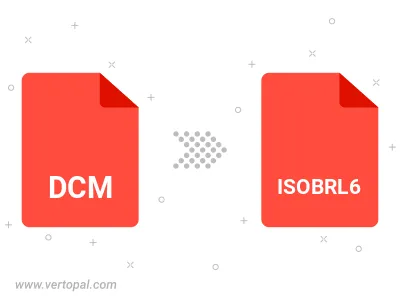
To change DCM format to ISOBRL6, upload your DCM file to proceed to the preview page. Use any available tools if you want to edit and manipulate your DCM file. Click on the convert button and wait for the convert to complete. Download the converted ISOBRL6 file afterward.
Follow steps below if you have installed Vertopal CLI on your macOS system.
cd to DCM file location or include path to your input file.Follow steps below if you have installed Vertopal CLI on your Windows system.
cd to DCM file location or include path to your input file.Follow steps below if you have installed Vertopal CLI on your Linux system.
cd to DCM file location or include path to your input file.