Convert DCM to JBG
Convert DCM images to JBG format, edit and optimize images online and free.

DCM, short for Digital Imaging and Communications in Medicine, is a file extension used for medical imaging data. Originating from the DICOM standard developed by the National Electrical Manufacturers Association in collaboration with the American College of Radiology in the 1980s, it facilitates the storage, transmission, and management of medical images and related information across various devices. Its uses span hospitals and clinics, where it integrates imaging modalities like MRI, CT scans, and X-rays, ensuring interoperability and enhancing diagnostic accuracy and efficiency.
The JBG file extension stands for Joint Bi-level Image Group, a format developed for efficient lossless compression of binary images, primarily used in fax transmissions. Introduced by the Joint Bi-level Image Experts Group, JBG files store 1-bit raster images and offer superior compression compared to older standards like CCITT Group 3 and 4. Although initially popular for fax machines, the format has largely been superseded by JBIG2, which provides even better compression.
Choose any DCM image from your computer, or drag & drop a DCM file onto this page.
Check the file preview quickly and use DCM to JBG tools if you need to change the conversion settings.
Once the convert is complete, you can download the final JBG file.
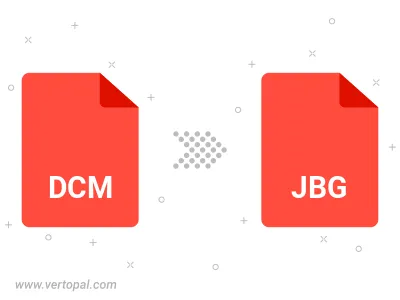
To change DCM format to JBG, upload your DCM file to proceed to the preview page. Use any available tools if you want to edit and manipulate your DCM file. Click on the convert button and wait for the convert to complete. Download the converted JBG file afterward.
Follow steps below if you have installed Vertopal CLI on your macOS system.
cd to DCM file location or include path to your input file.Follow steps below if you have installed Vertopal CLI on your Windows system.
cd to DCM file location or include path to your input file.Follow steps below if you have installed Vertopal CLI on your Linux system.
cd to DCM file location or include path to your input file.