Convert DCM to JPEG
Convert DCM images to JPEG format, edit and optimize images online and free.

DCM, short for Digital Imaging and Communications in Medicine, is a file extension used for medical imaging data. Originating from the DICOM standard developed by the National Electrical Manufacturers Association in collaboration with the American College of Radiology in the 1980s, it facilitates the storage, transmission, and management of medical images and related information across various devices. Its uses span hospitals and clinics, where it integrates imaging modalities like MRI, CT scans, and X-rays, ensuring interoperability and enhancing diagnostic accuracy and efficiency.
JPEG, short for Joint Photographic Experts Group, is a widely-used image file format for compressing digital photographs. Established in 1992 by the Joint Photographic Experts Group, it revolutionized digital imagery by providing efficient, lossy compression that maintains significant image quality. Primarily used in digital cameras, web graphics, and image sharing, JPEG files support full-color imaging with 24-bit depth, enabling detailed and high-quality photographs in relatively small file sizes.
Drag and drop your DCM file or click Choose File to proceed.
Refine the DCM image using tools before converting to JPEG.
Click Download after the JPEG conversion ends to get your file.
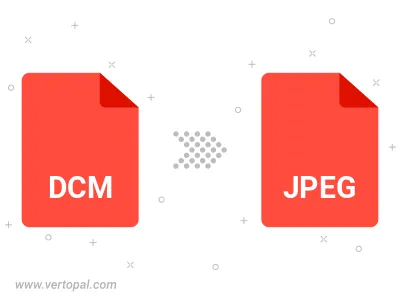
Rotate DCM to right (90° clockwise), to left (90° counter-clockwise), 180°, and convert it to JPEG.
Flip DCM vertically and/or horizontally (flop), and convert it to JPEG.
Convert DCM to JPEG and change the JPEG quality by adjusting the JPEG compression level.
Convert DCM to progressive JPEG.
The Vertopal CLI tool provides efficient conversion from DCM image into JPEG image.
cd to reach the DCM folder or reference the path.