Convert DCM to MIFF
Convert DCM images to MIFF format, edit and optimize images online and free.

DCM, short for Digital Imaging and Communications in Medicine, is a file extension used for medical imaging data. Originating from the DICOM standard developed by the National Electrical Manufacturers Association in collaboration with the American College of Radiology in the 1980s, it facilitates the storage, transmission, and management of medical images and related information across various devices. Its uses span hospitals and clinics, where it integrates imaging modalities like MRI, CT scans, and X-rays, ensuring interoperability and enhancing diagnostic accuracy and efficiency.
The Magick Image File Format (MIFF) is a platform-independent format developed by John Cristy for ImageMagick, designed to store bitmap images. MIFF supports extensive metadata, including image color profiles, comments, and copyright information, making it versatile for various applications. It is particularly useful in image processing and conversion tasks due to its ability to handle multiple image formats like JPEG, TIFF, and PNG. MIFF's history dates back to its inception as part of the ImageMagick toolkit, which is widely used for image manipulation across different platforms.
Select any DCM image you wish to convert by clicking the Choose File button.
Use any available DCM to MIFF tools on the preview page and click Convert.
You will be redirected to the download page to see the conversion status and download your MIFF file.
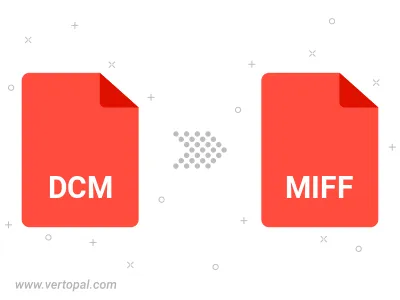
To change DCM format to MIFF, upload your DCM file to proceed to the preview page. Use any available tools if you want to edit and manipulate your DCM file. Click on the convert button and wait for the convert to complete. Download the converted MIFF file afterward.
Follow steps below if you have installed Vertopal CLI on your macOS system.
cd to DCM file location or include path to your input file.Follow steps below if you have installed Vertopal CLI on your Windows system.
cd to DCM file location or include path to your input file.Follow steps below if you have installed Vertopal CLI on your Linux system.
cd to DCM file location or include path to your input file.