Convert DCM to PCD
Convert DCM images to PCD format, edit and optimize images online and free.

DCM, short for Digital Imaging and Communications in Medicine, is a file extension used for medical imaging data. Originating from the DICOM standard developed by the National Electrical Manufacturers Association in collaboration with the American College of Radiology in the 1980s, it facilitates the storage, transmission, and management of medical images and related information across various devices. Its uses span hospitals and clinics, where it integrates imaging modalities like MRI, CT scans, and X-rays, ensuring interoperability and enhancing diagnostic accuracy and efficiency.
The PCD (Photo CD) file extension, developed by Kodak, is used for storing digital images on a Photo CD. This format was introduced in the early 1990s to digitize and archive physical photographs. PCD files contain high-resolution images scanned from film, typically at resolutions of 3072 x 2048 pixels or higher. These files are utilized for preserving, viewing, and editing images using compatible software. The PCD format supports 24-bit color and includes multiple resolutions within a single file, facilitating versatile image processing and archival purposes.
Select a DCM image from your computer, or drag & drop it on the page.
Use any available convert tools on the preview page, and click Convert.
Wait for the converter to finish and download your PCD image.
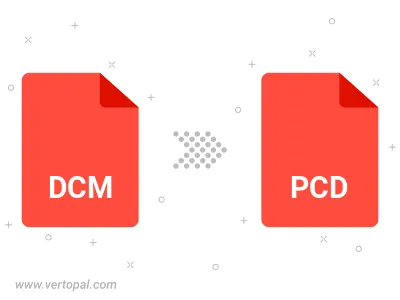
To change DCM format to PCD, upload your DCM file to proceed to the preview page. Use any available tools if you want to edit and manipulate your DCM file. Click on the convert button and wait for the convert to complete. Download the converted PCD file afterward.
Follow steps below if you have installed Vertopal CLI on your macOS system.
cd to DCM file location or include path to your input file.Follow steps below if you have installed Vertopal CLI on your Windows system.
cd to DCM file location or include path to your input file.Follow steps below if you have installed Vertopal CLI on your Linux system.
cd to DCM file location or include path to your input file.