Convert DCM to PJPEG
Convert DCM images to PJPEG format, edit and optimize images online and free.

DCM, short for Digital Imaging and Communications in Medicine, is a file extension used for medical imaging data. Originating from the DICOM standard developed by the National Electrical Manufacturers Association in collaboration with the American College of Radiology in the 1980s, it facilitates the storage, transmission, and management of medical images and related information across various devices. Its uses span hospitals and clinics, where it integrates imaging modalities like MRI, CT scans, and X-rays, ensuring interoperability and enhancing diagnostic accuracy and efficiency.
The PJPEG (Progressive JPEG) is a file extension for images that enhances the standard JPEG format by displaying images in successive waves of increasing detail, improving the user experience during slow network conditions. The JPEG stands for "Joint Photographic Experts Group", the organization that developed the standard in 1992. PJPEG is particularly useful for web applications, as it allows images to appear more quickly and progressively refine in quality, rather than loading from top to bottom like baseline JPEGs.
Select any DCM file from your device to start uploading it.
Check the file preview quickly and use DCM to PJPEG tools if you need to change the conversion settings.
Once the convert is complete, you can download the final PJPEG file.
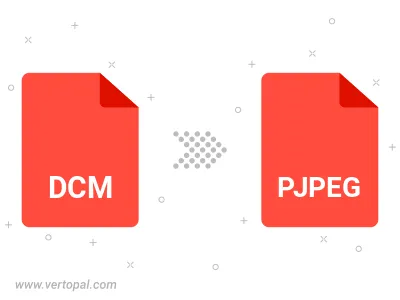
Rotate DCM to right (90° clockwise), to left (90° counter-clockwise), 180°, and convert it to PJPEG.
Flip DCM vertically and/or horizontally (flop), and convert it to PJPEG.
Convert DCM to PJPEG and change the PJPEG quality by adjusting the JPEG compression level.
To change DCM format to PJPEG, upload your DCM file to proceed to the preview page. Use any available tools if you want to edit and manipulate your DCM file. Click on the convert button and wait for the convert to complete. Download the converted PJPEG file afterward.
Follow steps below if you have installed Vertopal CLI on your macOS system.
cd to DCM file location or include path to your input file.Follow steps below if you have installed Vertopal CLI on your Windows system.
cd to DCM file location or include path to your input file.Follow steps below if you have installed Vertopal CLI on your Linux system.
cd to DCM file location or include path to your input file.