Convert DCM to TIF
Convert DCM images to TIF format, edit and optimize images online and free.

DCM, short for Digital Imaging and Communications in Medicine, is a file extension used for medical imaging data. Originating from the DICOM standard developed by the National Electrical Manufacturers Association in collaboration with the American College of Radiology in the 1980s, it facilitates the storage, transmission, and management of medical images and related information across various devices. Its uses span hospitals and clinics, where it integrates imaging modalities like MRI, CT scans, and X-rays, ensuring interoperability and enhancing diagnostic accuracy and efficiency.
TIF, short for Tagged Image File Format, is a flexible and adaptable file format that was introduced in the mid-1980s by Aldus Corporation, now Adobe Systems. Primarily used for storing high-quality raster graphics and images, TIF files are widely adopted in professional environments such as graphic design, medical imaging, and desktop publishing due to their support for lossless compression and extensive metadata capabilities. The format's longevity and adaptability have made it a staple in image archiving and complex image editing tasks, ensuring consistency and high resolution across various platforms and applications.
Drag and drop a DCM file into the upload area to start conversion.
Select tools to convert your DCM image into a TIF image, then click Convert.
Download your TIF image once the conversion process is complete.
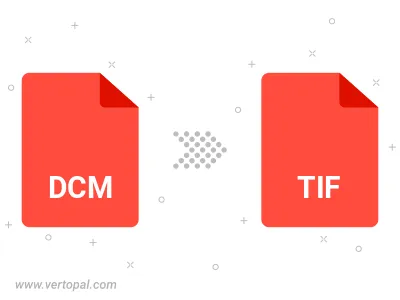
Rotate DCM to right (90° clockwise), to left (90° counter-clockwise), 180°, and convert it to TIF.
Flip DCM vertically and/or horizontally (flop), and convert it to TIF.
After setup, the Vertopal CLI tool converts DCM image seamlessly into TIF image.