Convert DCM to TIFF
Convert DCM images to TIFF format, edit and optimize images online and free.

DCM, short for Digital Imaging and Communications in Medicine, is a file extension used for medical imaging data. Originating from the DICOM standard developed by the National Electrical Manufacturers Association in collaboration with the American College of Radiology in the 1980s, it facilitates the storage, transmission, and management of medical images and related information across various devices. Its uses span hospitals and clinics, where it integrates imaging modalities like MRI, CT scans, and X-rays, ensuring interoperability and enhancing diagnostic accuracy and efficiency.
The Tagged Image File Format (TIFF) is a flexible and adaptable image file format widely used in professional environments due to its ability to store high-quality images with rich detail. Developed by Aldus Corporation in 1986, TIFF files support various color spaces and compression methods, making them ideal for archival purposes, high-resolution scanning, and desktop publishing. Its versatility and robust metadata handling ensure that TIFF remains a staple in industries requiring precise image fidelity.
Choose the DCM image you want to convert by browsing your device.
Apply DCM to TIFF tools on the preview page and finalize with Convert.
Wait for the converter to finalize, then access your TIFF image.
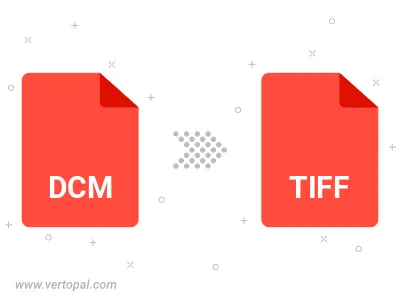
Rotate DCM to right (90° clockwise), to left (90° counter-clockwise), 180°, and convert it to TIFF.
Flip DCM vertically and/or horizontally (flop), and convert it to TIFF.
Prepare Vertopal CLI to process DCM image and deliver TIFF image.