Convert DCM to X AVS
Convert DCM images to X AVS format, edit and optimize images online and free.

DCM, short for Digital Imaging and Communications in Medicine, is a file extension used for medical imaging data. Originating from the DICOM standard developed by the National Electrical Manufacturers Association in collaboration with the American College of Radiology in the 1980s, it facilitates the storage, transmission, and management of medical images and related information across various devices. Its uses span hospitals and clinics, where it integrates imaging modalities like MRI, CT scans, and X-rays, ensuring interoperability and enhancing diagnostic accuracy and efficiency.
The X file extension, also known as Application Visualization System X Image, is used for storing high-quality, true-color images with transparency. Developed by Stardent Computer for UNIX systems, it supports 32 bits per pixel, allowing for over 16,7 million colors with an alpha channel for transparency. This format is particularly valuable in scientific visualization and complex data representation. Despite newer formats, its uncompressed nature ensures image integrity without compression-related degradation.
Choose any DCM image from your computer, or drag & drop a DCM file onto this page.
To customize DCM to X AVS conversion, use the available tools before clicking the Convert button.
After the convert is complete, click on the Download button to get your X AVS image.
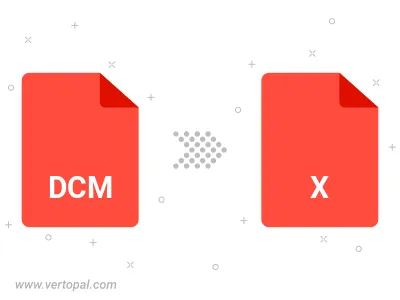
To change DCM format to X AVS, upload your DCM file to proceed to the preview page. Use any available tools if you want to edit and manipulate your DCM file. Click on the convert button and wait for the convert to complete. Download the converted X AVS file afterward.
Follow steps below if you have installed Vertopal CLI on your macOS system.
cd to DCM file location or include path to your input file.Follow steps below if you have installed Vertopal CLI on your Windows system.
cd to DCM file location or include path to your input file.Follow steps below if you have installed Vertopal CLI on your Linux system.
cd to DCM file location or include path to your input file.