Convert DCR to AVS
Convert DCR images to AVS format, edit and optimize images online and free.

The DCR (Digital Camera Raw) file extension is used by Kodak digital cameras to store uncompressed, lossless image data exactly as captured by the camera's sensor. This format retains more detail and allows for greater post-processing flexibility compared to compressed formats like JPEG. DCR files contain metadata such as camera settings and image dimensions. Historically, Kodak introduced this format to provide photographers with high-quality images for editing and archival purposes.
The AVS (Application Visualization System) X Image file format, developed by Stardent Computer for UNIX systems, is a high-end raster image format designed for scientific visualization and complex data representation. Its true-color images with an alpha channel provide superior image integrity and transparency capabilities, ensuring accurate and clear visual data. Despite the emergence of newer formats, AVS X Image's uncompressed nature maintains its relevance in professional IT applications.
Select any DCR image you wish to convert by clicking the Choose File button.
Use any available DCR to AVS tools on the preview page and click Convert.
You will be redirected to the download page to see the conversion status and download your AVS file.
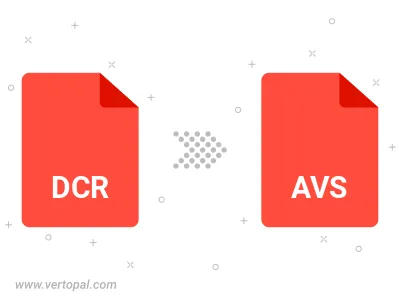
To change DCR format to AVS, upload your DCR file to proceed to the preview page. Use any available tools if you want to edit and manipulate your DCR file. Click on the convert button and wait for the convert to complete. Download the converted AVS file afterward.
Follow steps below if you have installed Vertopal CLI on your macOS system.
cd to DCR file location or include path to your input file.Follow steps below if you have installed Vertopal CLI on your Windows system.
cd to DCR file location or include path to your input file.Follow steps below if you have installed Vertopal CLI on your Linux system.
cd to DCR file location or include path to your input file.