Convert DCR to CIN
Convert DCR images to CIN format, edit and optimize images online and free.

The DCR (Digital Camera Raw) file extension is used by Kodak digital cameras to store uncompressed, lossless image data exactly as captured by the camera's sensor. This format retains more detail and allows for greater post-processing flexibility compared to compressed formats like JPEG. DCR files contain metadata such as camera settings and image dimensions. Historically, Kodak introduced this format to provide photographers with high-quality images for editing and archival purposes.
The CIN file extension stands for Kodak Cineon Bitmap Image, a format developed by Kodak in 1992 to digitize film images for electronic compositing, manipulation, and enhancement. It stores a single frame from a motion picture or video data stream with 10-bit color depth per RGB channel. Although the Cineon System is now discontinued, the format is still used in visual effects and film restoration. CIN files can be opened and converted using applications like Adobe Photoshop and XnViewMP.
Select a DCR image from your computer, or drag & drop it on the page.
Use any available DCR to CIN tools on the preview page and click Convert.
You will be redirected to the download page to see the conversion status and download your CIN file.
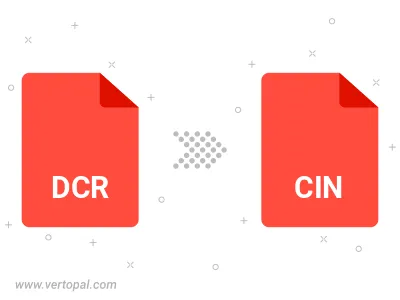
To change DCR format to CIN, upload your DCR file to proceed to the preview page. Use any available tools if you want to edit and manipulate your DCR file. Click on the convert button and wait for the convert to complete. Download the converted CIN file afterward.
Follow steps below if you have installed Vertopal CLI on your macOS system.
cd to DCR file location or include path to your input file.Follow steps below if you have installed Vertopal CLI on your Windows system.
cd to DCR file location or include path to your input file.Follow steps below if you have installed Vertopal CLI on your Linux system.
cd to DCR file location or include path to your input file.