Convert DCR to HEIC
Convert DCR images to HEIC format, edit and optimize images online and free.

The DCR (Digital Camera Raw) file extension is used by Kodak digital cameras to store uncompressed, lossless image data exactly as captured by the camera's sensor. This format retains more detail and allows for greater post-processing flexibility compared to compressed formats like JPEG. DCR files contain metadata such as camera settings and image dimensions. Historically, Kodak introduced this format to provide photographers with high-quality images for editing and archival purposes.
The High Efficiency Image Container (HEIC) is a file extension used to store images and image sequences, leveraging the High Efficiency Image Format (HEIF). Developed by the Moving Picture Experts Group (MPEG) and introduced in 2015, HEIC files are acclaimed for their superior compression efficiency, which allows for high-quality images at smaller file sizes. This format is widely used in modern digital devices, including smartphones and cameras, to optimize storage capacity without compromising image quality. It supports advanced features such as live photos, burst photo sequences, and transparent images, making it integral for contemporary digital imaging solutions.
Click the Choose File button to select the DCR file.
For an advanced conversion, use the DCR to HEIC optional tools available on the preview page and click the Convert button.
Wait a few moments for the converter to complete its job, then download your HEIC file.
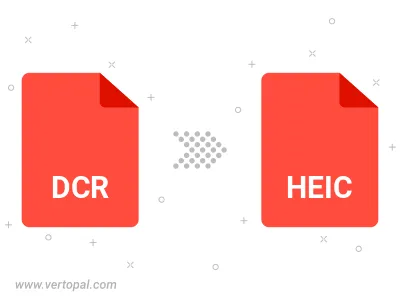
To change DCR format to HEIC, upload your DCR file to proceed to the preview page. Use any available tools if you want to edit and manipulate your DCR file. Click on the convert button and wait for the convert to complete. Download the converted HEIC file afterward.
Follow steps below if you have installed Vertopal CLI on your macOS system.
cd to DCR file location or include path to your input file.Follow steps below if you have installed Vertopal CLI on your Windows system.
cd to DCR file location or include path to your input file.Follow steps below if you have installed Vertopal CLI on your Linux system.
cd to DCR file location or include path to your input file.