Convert DCR to TIFF
Convert DCR images to TIFF format, edit and optimize images online and free.

The DCR (Digital Camera Raw) file extension is used by Kodak digital cameras to store uncompressed, lossless image data exactly as captured by the camera's sensor. This format retains more detail and allows for greater post-processing flexibility compared to compressed formats like JPEG. DCR files contain metadata such as camera settings and image dimensions. Historically, Kodak introduced this format to provide photographers with high-quality images for editing and archival purposes.
The Tagged Image File Format (TIFF) is a flexible and adaptable image file format widely used in professional environments due to its ability to store high-quality images with rich detail. Developed by Aldus Corporation in 1986, TIFF files support various color spaces and compression methods, making them ideal for archival purposes, high-resolution scanning, and desktop publishing. Its versatility and robust metadata handling ensure that TIFF remains a staple in industries requiring precise image fidelity.
Start uploading a DCR image by clicking the Choose File button or drag & dropping your DCR file.
For an advanced conversion, use the DCR to TIFF optional tools available on the preview page and click the Convert button.
Wait a few moments for the converter to complete its job, then download your TIFF file.
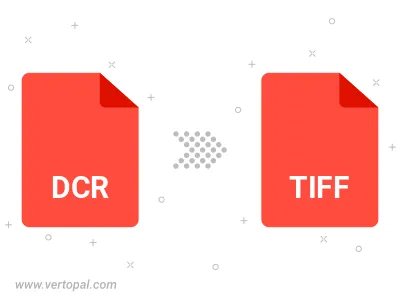
Rotate DCR to right (90° clockwise), to left (90° counter-clockwise), 180°, and convert it to TIFF.
Flip DCR vertically and/or horizontally (flop), and convert it to TIFF.
To change DCR format to TIFF, upload your DCR file to proceed to the preview page. Use any available tools if you want to edit and manipulate your DCR file. Click on the convert button and wait for the convert to complete. Download the converted TIFF file afterward.
Follow steps below if you have installed Vertopal CLI on your macOS system.
cd to DCR file location or include path to your input file.Follow steps below if you have installed Vertopal CLI on your Windows system.
cd to DCR file location or include path to your input file.Follow steps below if you have installed Vertopal CLI on your Linux system.
cd to DCR file location or include path to your input file.