Convert DCX to AVS
Convert DCX images to AVS format, edit and optimize images online and free.

The DCX file extension, standing for ZSoft Multi-page Paintbrush Image, is a raster image format developed by ZSoft Corporation. It is primarily used for creating multi-page digital fax files, containing a sequence of PCX images. Each DCX file begins with a small header identifying the file, followed by multiple embedded PCX files. This format was widely adopted in early digital faxing and document imaging applications due to its ability to handle multiple pages within a single file.
The AVS (Application Visualization System) X Image file format, developed by Stardent Computer for UNIX systems, is a high-end raster image format designed for scientific visualization and complex data representation. Its true-color images with an alpha channel provide superior image integrity and transparency capabilities, ensuring accurate and clear visual data. Despite the emergence of newer formats, AVS X Image's uncompressed nature maintains its relevance in professional IT applications.
Choose the DCX image you want to convert by browsing your device.
Customize the DCX to AVS conversion using available tools before confirming.
After the AVS conversion finishes, click Download to retrieve the file.
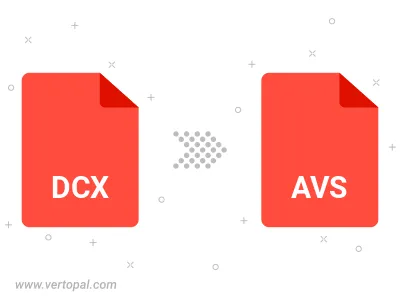
Prepare Vertopal CLI to process DCX image and deliver AVS image.
cd to move into the DCX directory or include the path.