Convert DCX to CIN
Convert DCX images to CIN format, edit and optimize images online and free.

The DCX file extension, standing for ZSoft Multi-page Paintbrush Image, is a raster image format developed by ZSoft Corporation. It is primarily used for creating multi-page digital fax files, containing a sequence of PCX images. Each DCX file begins with a small header identifying the file, followed by multiple embedded PCX files. This format was widely adopted in early digital faxing and document imaging applications due to its ability to handle multiple pages within a single file.
The CIN file extension stands for Kodak Cineon Bitmap Image, a format developed by Kodak in 1992 to digitize film images for electronic compositing, manipulation, and enhancement. It stores a single frame from a motion picture or video data stream with 10-bit color depth per RGB channel. Although the Cineon System is now discontinued, the format is still used in visual effects and film restoration. CIN files can be opened and converted using applications like Adobe Photoshop and XnViewMP.
Drag and drop a DCX file into the upload area to start conversion.
Customize the DCX to CIN conversion using available tools before confirming.
After the CIN conversion finishes, click Download to retrieve the file.
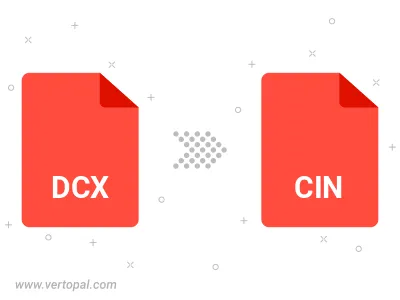
After setup, the Vertopal CLI tool converts DCX image seamlessly into CIN image.
cd to move into the DCX directory or include the path.