Convert DCX to KERNEL
Convert DCX images to KERNEL format, edit and optimize images online and free.

The DCX file extension, standing for ZSoft Multi-page Paintbrush Image, is a raster image format developed by ZSoft Corporation. It is primarily used for creating multi-page digital fax files, containing a sequence of PCX images. Each DCX file begins with a small header identifying the file, followed by multiple embedded PCX files. This format was widely adopted in early digital faxing and document imaging applications due to its ability to handle multiple pages within a single file.
The KERNEL file extension, associated with Morphology Kernel Image, stands for "Kernel Image File". It defines structuring elements for morphological operations like erosion, dilation, opening, and closing in image processing. These operations are crucial for tasks such as image segmentation, object detection, and noise removal. Originating in the 1960s with mathematical morphology, the KERNEL file encapsulates the shape and size of the structuring element, influencing the results of these operations.
Select the DCX image you want to process by browsing your computer.
Finalize the DCX to KERNEL conversion by applying tools and clicking Convert.
Finalize the KERNEL image conversion and proceed with downloading the file.
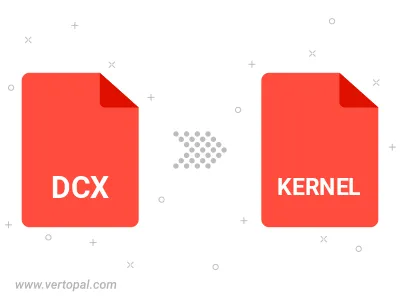
Use Vertopal CLI to process DCX image and export as KERNEL image.
cd to the DCX folder or include the path.