Convert DCX to VST
Convert DCX images to VST format, edit and optimize images online and free.

The DCX file extension, standing for ZSoft Multi-page Paintbrush Image, is a raster image format developed by ZSoft Corporation. It is primarily used for creating multi-page digital fax files, containing a sequence of PCX images. Each DCX file begins with a small header identifying the file, followed by multiple embedded PCX files. This format was widely adopted in early digital faxing and document imaging applications due to its ability to handle multiple pages within a single file.
The VST file extension, associated with Truevision Advanced Raster Graphics Adapter (TARGA), is a raster graphics file format developed by Truevision Inc. (now part of Avid Technology) in 1984. It was designed for high-color display support on IBM-compatible PCs and is commonly used for digital photos and textures. The format supports various color depths and includes an alpha channel for transparency. It remains popular in the video and animation industry due to its ability to handle large, high-quality images with minimal quality loss.
Select a DCX image from your computer, or drag & drop it on the page.
Use any available DCX to VST tools on the preview page and click Convert.
You will be redirected to the download page to see the conversion status and download your VST file.
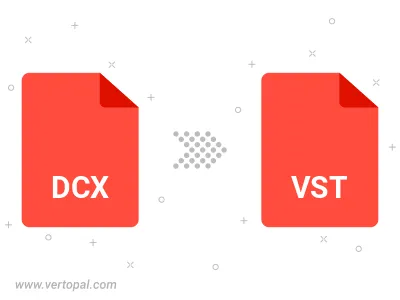
To change DCX format to VST, upload your DCX file to proceed to the preview page. Use any available tools if you want to edit and manipulate your DCX file. Click on the convert button and wait for the convert to complete. Download the converted VST file afterward.
Follow steps below if you have installed Vertopal CLI on your macOS system.
cd to DCX file location or include path to your input file.Follow steps below if you have installed Vertopal CLI on your Windows system.
cd to DCX file location or include path to your input file.Follow steps below if you have installed Vertopal CLI on your Linux system.
cd to DCX file location or include path to your input file.