Convert DICOM to APNG (Animated PNG)
Convert DICOM images to APNG (Animated PNG) format, edit and optimize images online and free.

DICOM, or Digital Imaging and Communications in Medicine, is a standardized file format used in the field of medical imaging. It facilitates the storage, exchange, and transmission of medical images and related information between devices from different manufacturers, ensuring interoperability in healthcare environments. Originating from efforts by the National Electrical Manufacturers Association (NEMA) and the American College of Radiology (ACR) in the 1980s, DICOM's evolution has played a crucial role in the development of advanced medical imaging technologies and systems.
Animated Portable Network Graphics (APNG) is an extension of the Portable Network Graphics (PNG) format designed to support animated images. Introduced in 2004, APNG allows for animated sequences while retaining backward compatibility with non-animated PNG files. This format is utilized for its lossless compression, making it ideal for web graphics where image quality is paramount. APNG files are widely used for animated icons, logos, and other elements that benefit from high-quality animations without the artifacts common in GIF files. Its concise, efficient structure makes it a preferred choice among developers and designers focused on optimizing web performance.
Choose your DICOM image for uploading to our DICOM converter.
Before clicking the Convert button, use any available DICOM to APNG (Animated PNG) tools.
When the conversion status changes to successful, click on the Download button to get the final APNG (Animated PNG) image.
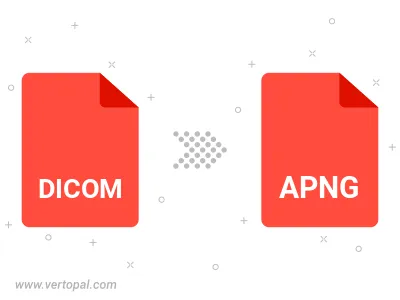
To change DICOM format to APNG, upload your DICOM file to proceed to the preview page. Use any available tools if you want to edit and manipulate your DICOM file. Click on the convert button and wait for the convert to complete. Download the converted APNG file afterward.
Follow steps below if you have installed Vertopal CLI on your macOS system.
cd to DICOM file location or include path to your input file.Follow steps below if you have installed Vertopal CLI on your Windows system.
cd to DICOM file location or include path to your input file.Follow steps below if you have installed Vertopal CLI on your Linux system.
cd to DICOM file location or include path to your input file.