Convert DICOM to BMP
Convert DICOM images to BMP format, edit and optimize images online and free.

DICOM, or Digital Imaging and Communications in Medicine, is a standardized file format used in the field of medical imaging. It facilitates the storage, exchange, and transmission of medical images and related information between devices from different manufacturers, ensuring interoperability in healthcare environments. Originating from efforts by the National Electrical Manufacturers Association (NEMA) and the American College of Radiology (ACR) in the 1980s, DICOM's evolution has played a crucial role in the development of advanced medical imaging technologies and systems.
The BMP (Bitmap Image) file extension is a raster graphics format used primarily for storing digital images. Developed by Microsoft, BMP files retain high image quality due to their lack of compression, making them ideal for preserving detailed and colorful images. Introduced in the early days of Windows, BMP's simplicity and widespread compatibility have cemented its role in digital imaging, despite being superseded by more efficient formats in many applications.
Choose a DICOM image and upload it to the converter.
Select tools to convert your DICOM image into a BMP image, then click Convert.
Download your BMP image once the conversion process is complete.
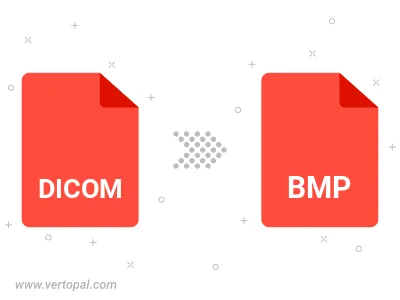
Rotate DICOM to right (90° clockwise), to left (90° counter-clockwise), 180°, and convert it to BMP.
Flip DICOM vertically and/or horizontally (flop), and convert it to BMP.
Convert DICOM to BMP version 2, BMP version 3, or BMP version 4.
With Vertopal CLI installed, you can convert DICOM image directly into BMP image.