Convert DICOM to DPX
Convert DICOM images to DPX format, edit and optimize images online and free.

DICOM, or Digital Imaging and Communications in Medicine, is a standardized file format used in the field of medical imaging. It facilitates the storage, exchange, and transmission of medical images and related information between devices from different manufacturers, ensuring interoperability in healthcare environments. Originating from efforts by the National Electrical Manufacturers Association (NEMA) and the American College of Radiology (ACR) in the 1980s, DICOM's evolution has played a crucial role in the development of advanced medical imaging technologies and systems.
The DPX (Digital Picture Exchange) 2.0 file format is a widely adopted standard for exchanging high-quality, resolution-independent, pixel-based images, primarily used in the film and post-production industries. Developed by the Society of Motion Picture and Television Engineers (SMPTE), DPX files store individual frames of scanned film or digital images, supporting both color and grayscale data. Introduced in 1994 and updated to version 2.0, DPX facilitates the transfer of digital images for film recording and digital cinema projection, ensuring consistent image quality across different platforms and devices.
Click the Choose File button to select the DICOM file.
Check the file preview quickly and use DICOM to DPX tools if you need to change the conversion settings.
Once the convert is complete, you can download the final DPX file.
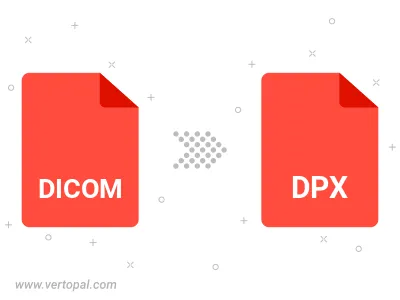
To change DICOM format to DPX, upload your DICOM file to proceed to the preview page. Use any available tools if you want to edit and manipulate your DICOM file. Click on the convert button and wait for the convert to complete. Download the converted DPX file afterward.
Follow steps below if you have installed Vertopal CLI on your macOS system.
cd to DICOM file location or include path to your input file.Follow steps below if you have installed Vertopal CLI on your Windows system.
cd to DICOM file location or include path to your input file.Follow steps below if you have installed Vertopal CLI on your Linux system.
cd to DICOM file location or include path to your input file.