Convert DICOM to HEIC
Convert DICOM images to HEIC format, edit and optimize images online and free.

DICOM, or Digital Imaging and Communications in Medicine, is a standardized file format used in the field of medical imaging. It facilitates the storage, exchange, and transmission of medical images and related information between devices from different manufacturers, ensuring interoperability in healthcare environments. Originating from efforts by the National Electrical Manufacturers Association (NEMA) and the American College of Radiology (ACR) in the 1980s, DICOM's evolution has played a crucial role in the development of advanced medical imaging technologies and systems.
The High Efficiency Image Container (HEIC) is a file extension used to store images and image sequences, leveraging the High Efficiency Image Format (HEIF). Developed by the Moving Picture Experts Group (MPEG) and introduced in 2015, HEIC files are acclaimed for their superior compression efficiency, which allows for high-quality images at smaller file sizes. This format is widely used in modern digital devices, including smartphones and cameras, to optimize storage capacity without compromising image quality. It supports advanced features such as live photos, burst photo sequences, and transparent images, making it integral for contemporary digital imaging solutions.
Choose the DICOM image you wish to convert.
Use any available DICOM to HEIC tools on the preview page and click Convert.
You will be redirected to the download page to see the conversion status and download your HEIC file.
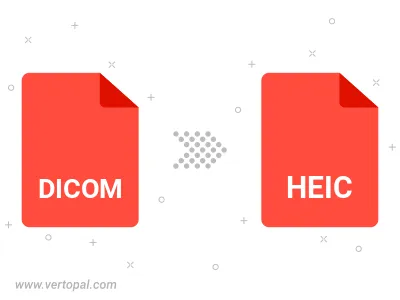
To change DICOM format to HEIC, upload your DICOM file to proceed to the preview page. Use any available tools if you want to edit and manipulate your DICOM file. Click on the convert button and wait for the convert to complete. Download the converted HEIC file afterward.
Follow steps below if you have installed Vertopal CLI on your macOS system.
cd to DICOM file location or include path to your input file.Follow steps below if you have installed Vertopal CLI on your Windows system.
cd to DICOM file location or include path to your input file.Follow steps below if you have installed Vertopal CLI on your Linux system.
cd to DICOM file location or include path to your input file.