Convert DICOM to HEIF
Convert DICOM images to HEIF format, edit and optimize images online and free.

DICOM, or Digital Imaging and Communications in Medicine, is a standardized file format used in the field of medical imaging. It facilitates the storage, exchange, and transmission of medical images and related information between devices from different manufacturers, ensuring interoperability in healthcare environments. Originating from efforts by the National Electrical Manufacturers Association (NEMA) and the American College of Radiology (ACR) in the 1980s, DICOM's evolution has played a crucial role in the development of advanced medical imaging technologies and systems.
The High Efficiency Image File Format (HEIF) is a modern image format designed for superior compression efficiency and enhanced image quality. Originating in 2015, HEIF was developed by the Moving Picture Experts Group (MPEG) and utilizes the High Efficiency Video Coding (HEVC) codec to store image data. It supports a wide range of multimedia applications, including single images, image sequences, auxiliary image items, and non-image items, making it highly versatile for professional and consumer usage in various devices and platforms. Its ability to maintain high image quality while reducing file size significantly improves storage efficiency and accelerates data transmission.
Choose the DICOM image you wish to convert.
Choose any DICOM to HEIF converter tools for a customized conversion, and click Convert.
Let the conversion process finish, then download your HEIF image.
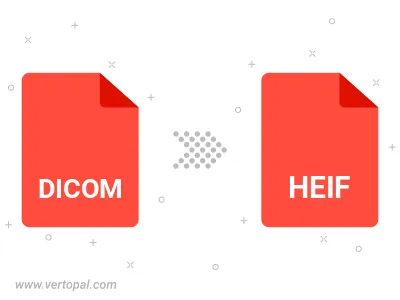
To change DICOM format to HEIF, upload your DICOM file to proceed to the preview page. Use any available tools if you want to edit and manipulate your DICOM file. Click on the convert button and wait for the convert to complete. Download the converted HEIF file afterward.
Follow steps below if you have installed Vertopal CLI on your macOS system.
cd to DICOM file location or include path to your input file.Follow steps below if you have installed Vertopal CLI on your Windows system.
cd to DICOM file location or include path to your input file.Follow steps below if you have installed Vertopal CLI on your Linux system.
cd to DICOM file location or include path to your input file.