Convert DICOM to ISOBRL
Convert DICOM images to ISOBRL format, edit and optimize images online and free.

DICOM, or Digital Imaging and Communications in Medicine, is a standardized file format used in the field of medical imaging. It facilitates the storage, exchange, and transmission of medical images and related information between devices from different manufacturers, ensuring interoperability in healthcare environments. Originating from efforts by the National Electrical Manufacturers Association (NEMA) and the American College of Radiology (ACR) in the 1980s, DICOM's evolution has played a crucial role in the development of advanced medical imaging technologies and systems.
The ISOBRL file extension is associated with ISO/TR 11548-1 Braille, a standard for encoding 8-dot Braille characters. It is used to store textual documents in a digital format, making it accessible for blind or visually impaired individuals. This standard, established by the International Organization for Standardization (ISO), ensures compatibility across various Braille input and output devices. The ISOBRL format facilitates the exchange of Braille documents in a consistent and standardized manner.
Upload a DICOM image by dragging it into the designated area.
Customize the DICOM to ISOBRL conversion using available tools before confirming.
After the ISOBRL conversion finishes, click Download to retrieve the file.
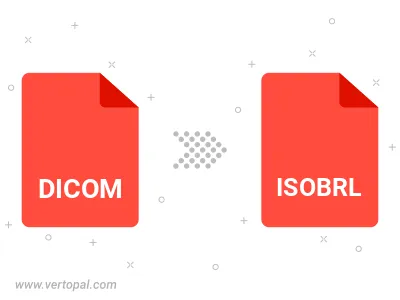
Execute Vertopal CLI commands to convert DICOM image into ISOBRL image.
cd to move into the DICOM directory or include the path.